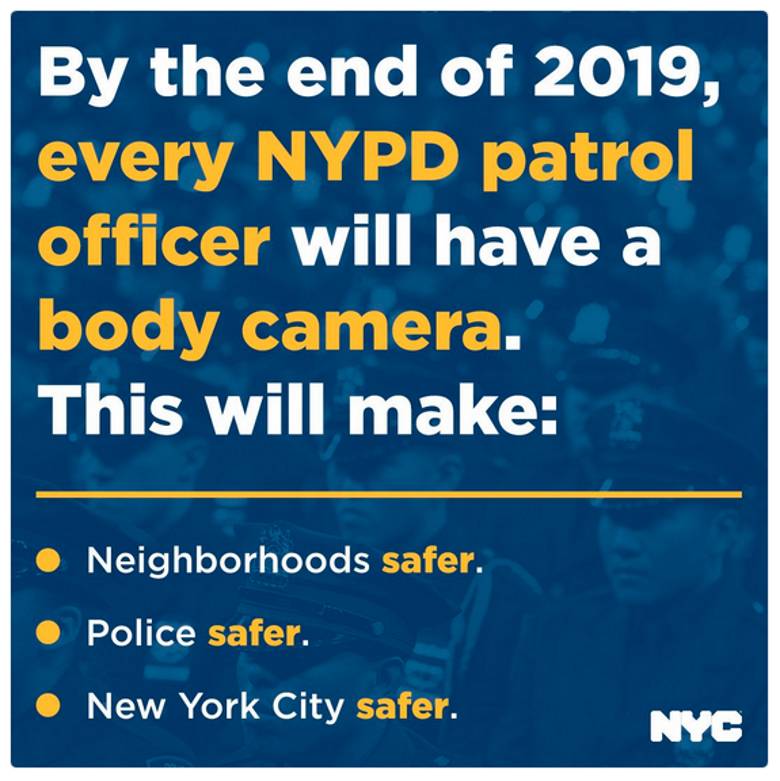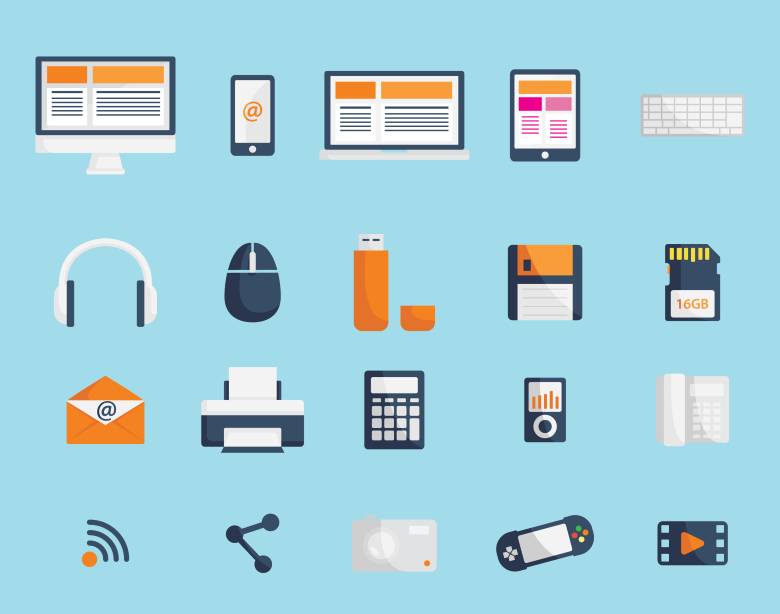I know what you’re thinking: who needs an article about restarting a router? It’s just a matter of unplugging the power supply, and then plugging it back, after all.
And we are used to doing things like this, isn’t it? If your computer slows down, you restart it and fix the problem. If your phone behaves in a weird manner, you fix it by… restarting it, right?
Most people know that router restarts fix lots of problems in the Wi-Fi world. And the good news is that it can even be done remotely! So, when your devices lose their Internet connections, and even when they have Internet access, but the downloads and upload speeds are tanking, it may be time to restart your router.

But no restarts are equal! Sometimes, an improper restart sequence can make you lose Internet connectivity for good. So, follow the steps highlighted below to be on the safe side.
First of all, you should know the difference between restarting and resetting your router. A reset, also known as a factory reset, is a process which has the goal of getting all the wireless settings to their factory-based, default values. This process will reset the user login and password combination to admin/admin on most routers, for example. It may sound complex, but it’s actually a quick process that can be run by simply pushing a pin into a tiny router hole for about 20 seconds. You don’t need to do a factory reset, unless something dramatic happens – you forget the router admin password, for example.
We aren’t going to discuss router resetting, but rather router rebooting in this article. Here’s how to do it properly.
Start by unplugging the router and the modem. The modem is that box that you’ve gotten from your Internet service provider, and for best results, it should be unplugged as well. For complex networks, it is recommended to unplug switches and other LAN adapters. Use common sense when doing this, of course; don’t unplug the devices that don’t actually need to be powered off.

It’s time to wait. But how much time should you wait before plugging your router and modem back in? The more the better, I would say. So, go and grab a cup of coffee while you are waiting, for example.
Sometimes you won’t have enough time at your disposal, I know, but be sure to give your devices at least 20 seconds of rest. They’ve served you all these years without complaining, after all. Resist the temptation to unplug them, and then quickly connect them back to the power source; this could send a power shock wave, which can destroy the devices.
Did you wait for 30 seconds or so? Then, it’s time to plug the modem back in. Yes, just the modem. Give it a minute or so to load its operating system. A modem is a tiny computer, which runs is dedicated O.S. and specializes in processing network data. If everything works as expected, you will see at least three LEDs that are lit, telling you that the device is powered, and that it is able to send and receive data. If no LEDs are lit after a minute, your modem wasn’t plugged back in. It may have a power switch that you have forgotten to push, for example.
It’s time to plug the router back in. Wait for a few minutes, because just like your modem, the router needs to load its operating system as well.
Verify if your networking problems are fixed. If some devices work fine, but others refuse to cooperate, they may need to be restarted as well, so be sure to do that.
Some people continue to have problems even after going through this procedure. To troubleshoot them, connect the computer straight to the modem, bypassing the router. If your computer has Internet access, you’ve got a problem with the router. Borrow one from a friend or purchase a new router, and see if that fixes the problem.

Before purchasing a new router, it may be wise to replace the router’s power supply with one that is able to deliver the same voltage and intensity. This is one of those times when that universal power supply you’ve purchased a few years ago, will come in handy.